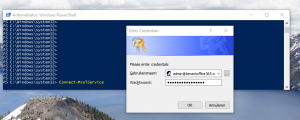My case:
1x Windows 2008 Small Business Server (named: SBS2008)
1x Windows 2008 R2 standard on off-site location (named: TS2008) BACKUP DOMAIN CONTROLLER & GC
Connection between the 2 servers was lost for nearly 3 months.
Replication would only work from SBS2008 to TS2008 but not from TS2008 to SBS2008.
I couldn’t view the shares on \\SBS2008 from the console on TS2008, i received the error “The target principal name is incorrect”. On SBS2008 I could view the shares on TS2008.
In the eventlog there were errors:
The Knowledge Consistency Checker (KCC) was unable to form a complete spanning tree network topology. As a result, the following list of sites cannot be reached from the local site.
Sites:
CN=Default-First-Site-Name,CN=Sites,CN=Configuration,DC=domein,DC=local
The Knowledge Consistency Checker (KCC) has detected problems with the following directory partition.
Directory partition:
DC=domain,DC=local
There is insufficient site connectivity information for the KCC to create a spanning tree replication topology. Or, one or more directory servers with this directory partition are unable to replicate the directory partition information. This is probably due to inaccessible directory servers.
All directory servers in the following site that can replicate the directory partition over this transport are currently unavailable.
Site:
CN=Default-First-Site-Name,CN=Sites,CN=Configuration,DC=domain,DC=local
Directory partition:
DC=domain,DC=local
Transport:
CN=IP,CN=Inter-Site Transports,CN=Sites,CN=Configuration,DC=domain,DC=local
The File Replication Service is having trouble enabling replication from SBS2008 to TS2008 for c:\windows\sysvol\domain using the DNS name SBS2008.domein.local. FRS will keep retrying.
Following are some of the reasons you would see this warning.
The session setup from the computer SBS2008 failed to authenticate. The name(s) of the account(s) referenced in the security database is SBS2008$. The following error occurred:
Access is denied.
The Kerberos client received a KRB_AP_ERR_MODIFIED error from the server sbs2008$. The target name used was E3514xx-xxxxxxxxxxxxxxx/yyyyyyyyyyyyyyy/domain.local@domain.local. This indicates that the target server failed to decrypt the ticket provided by the client. This can occur when the target server principal name (SPN) is registered on an account other than the account the target service is using. Please …
The Kerberos client received a KRB_AP_ERR_MODIFIED error from the server sbs2008$. The target name used was DNS/sbs2008.domain.local. This indicates that the target server failed to decrypt the ticket provided by the client. This can occur when the target server principal name (SPN) is registered on an account other than the account the target service is using. Please …
Demote and the promote for TS2008 would not work without forcing and doing a lot of NTDS cleanup on the PDC. So this was my last resort.
1st reboot -> did not work.
Doing a lot of searching and looking up the SPN for SBS2008 on both DC’s did not show any differences.
Luckily I found an older KB from microsoft on how to reset the kerberos secure channel between two DC’s.
http://support.microsoft.com/kb/288167
I had to disable the KDC (Kerberos Key Distribution Center) service on TS2008 and then reboot.
Immediately after reboot I noticed I could browse the shares on the SBS2008 without error.
This is because TS2008 was no longer supplied Kerberos tickets itself but requesting them from SBS2008.
Now I opened an elevated command prompt and forced a sync of all replica partitions and triggered the KCC checker.
repadmin /syncall /ade
repadmin /kcc
To check the replication backlog queue use:
repadmin /queue
After replication was succesful I put the KDC service back to automatic and started it. Problem solved.
If you can’t get replication working yet, you’ll need these extra steps.
klist /purge
netdom resetpwd /server:sbs2008 /userd:domain\Administrator /passwordd:* (the * will make it prompt for password).
Also you might need to check your DNS settings and put the IP adres of SBS2008 as primary DNS IP on the NIC of TS2008.
Other helpful information:
http://support.microsoft.com/kb/2090913
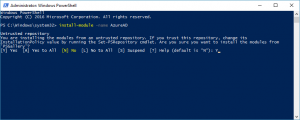 /DownloadDetails.aspx?DownloadID=59185
/DownloadDetails.aspx?DownloadID=59185