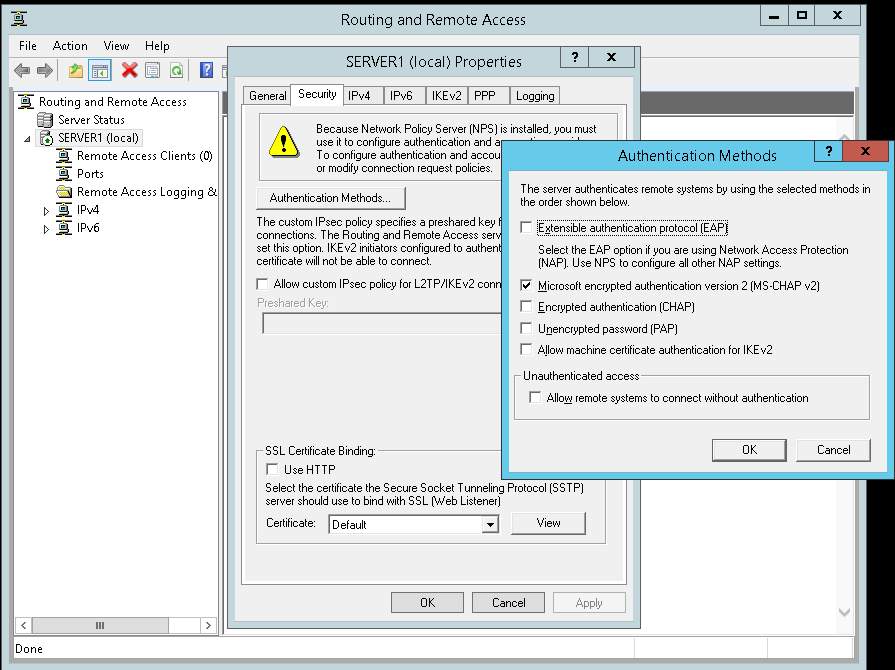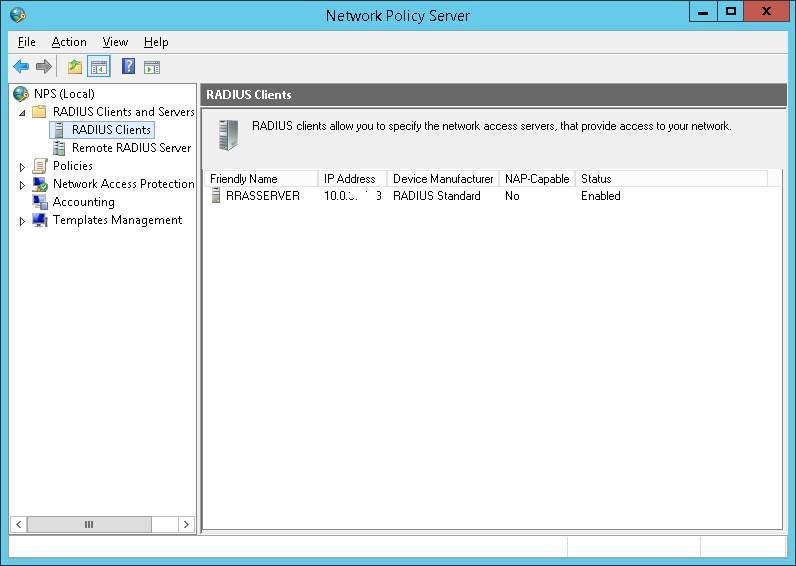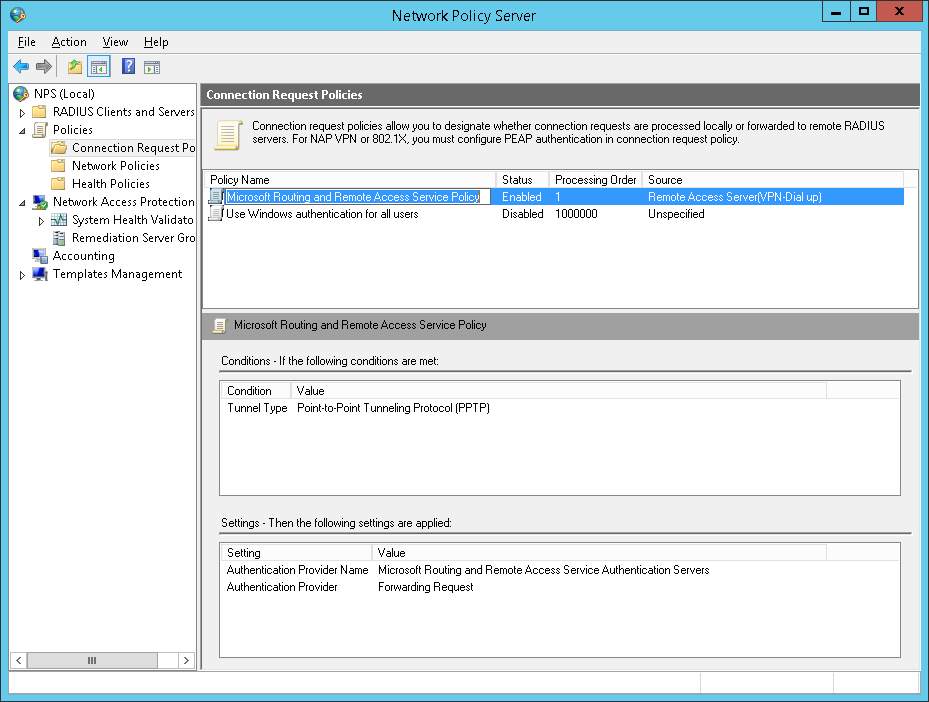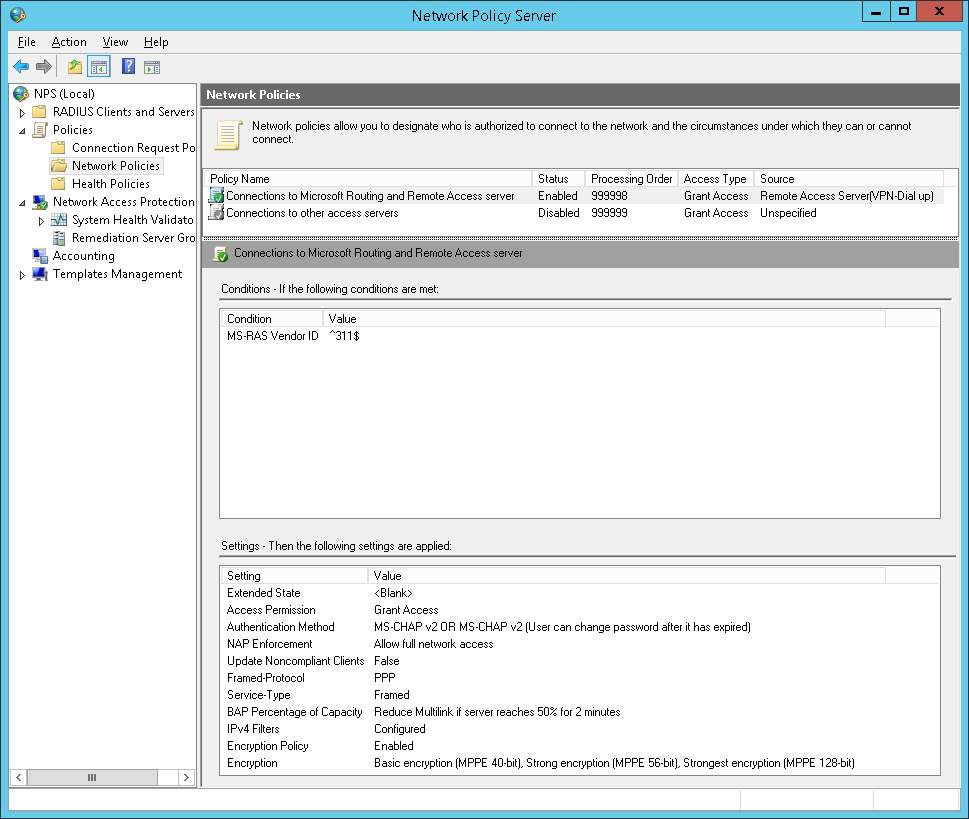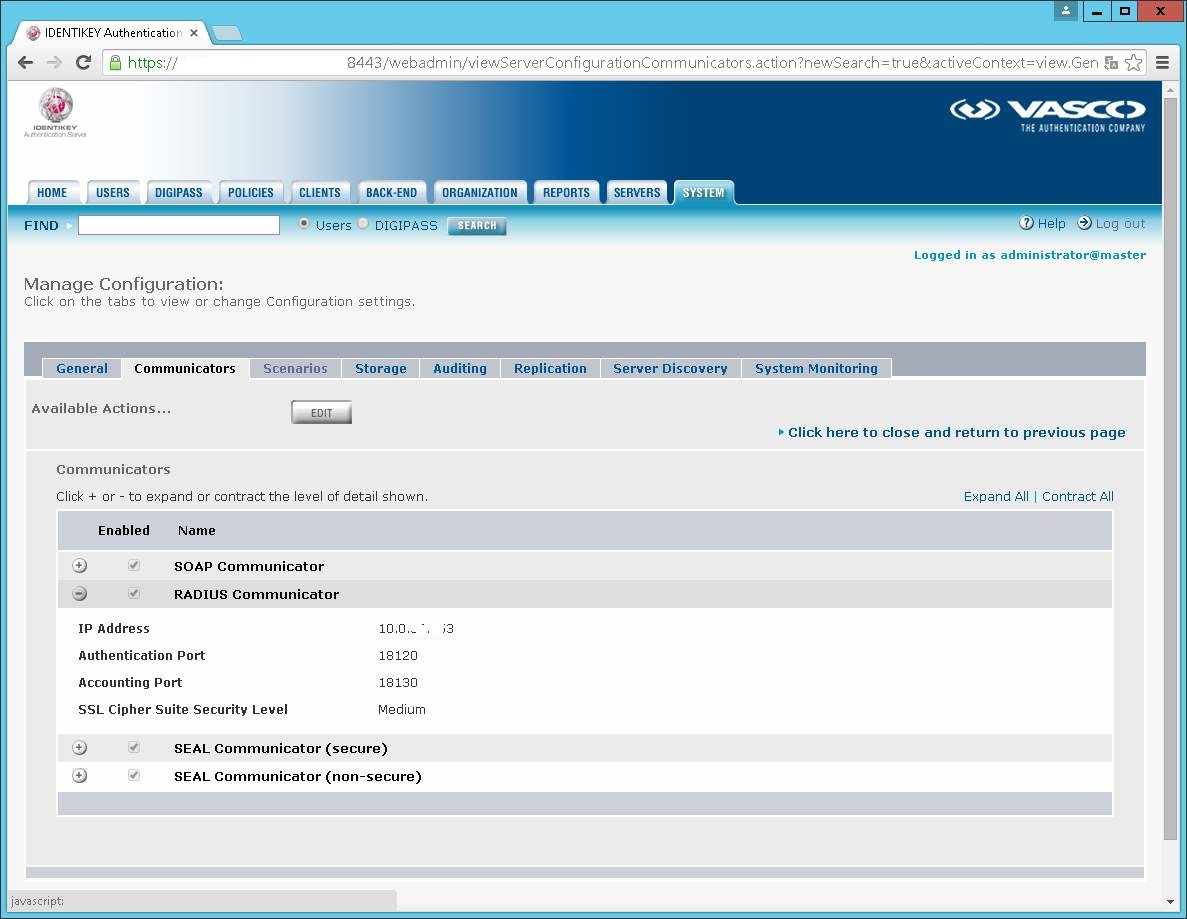Warning: This is a technical article describing steps that you should only execute if you’re familiar and confident with the matter.
Error information:
Below is some error information that you might have seen and that’s why your search leads you here.
eseutil /ML “L:\Program Files\Microsoft\Exchange Server\V15\Mailbox\DB-MBX2\E02.log”
Extensible Storage Engine Utilities for Microsoft(R) Exchange Server Version 15.00
Copyright (C) Microsoft Corporation. All Rights Reserved.
Initiating FILE DUMP mode…
Base name: E02
Log file: L:\Program Files\Microsoft\Exchange Server\V15\Mailbox\DB-MBX2\E02.log
ERROR: Cannot read log file header. Error -541.
Operation terminated with error -541 (JET_errLogFileSizeMismatch, actual log file size does not match JET_paramLogFileSize) after 0.16 seconds.
eseutil /r “L:\Program Files\Microsoft\Exchange Server\V15\Mailbox\DB-MBX2\E02.log”
Extensible Storage Engine Utilities for Microsoft(R) Exchange Server Version 15.00
Copyright (C) Microsoft Corporation. All Rights Reserved.
Initiating RECOVERY mode…
Logfile base name: E02
…
Performing soft recovery…
Operation terminated with error -541 (JET_errLogFileSizeMismatch, actual log file size does not match JET_paramLogFileSize) after 0.31 seconds.
Solution:
If possible have a backup or a copy of the database before you manipulate it! Transaction log files are critical for the database, these are not just information files that you can delete!
If the DISK where the log files of your exchange database resides has run out of space you could find yourself with a corrupt log file. When you try to perform a soft recovery with eseutil /r and the path to your E0?.log (in my case E02.log) file you get an error about header information and size mismatch. The E0?.log file is the current transaction log file that Exchange was writing to when the disk ran out of space. This file is now corrupt and transactions in the file that were not applied to the database will be lost. All other older log files will have hexadecimal sequence to it such as E0?00E475A.log and so on. You can check which log files are required for the database to perform a soft recovery by reading the header information of the database in question as follows:
eseutil /mh “F:\Program Files\Microsoft\Exchange Server\V15\Mailbox\DB-MBX2\DB-MBBX2.edb”
replace path and filenames with your database
In the wealth of information returned you will see a line stating the state of the database, which will be Dirty Shutdown. (If it is Clean Shutdown than you do not need to perform recovery). Below the state is the line Log Required which shows the files needed.
Log Required: 190299-190336 (0x2e75b-0x2e780)
In my case the databases needs the files E020002E75B.log and newer on to E020002E780.log (this is HEX sequence). Older log files can be moved to a different hard disk if you need to free some space. Be careful, don’t delete, sorting these files in Explorer is not easy, you can’t do it by name because of the hex sequence and by date/time is not foolproof. So double-check or just expand the disk and leave all log files as-is.
Now to perform the recovery we have to move the corrupt E02.log file to a folder or other disk. Now that the corrupt file is removed and you are 100% sure that all the other required log files (see section above) are present we can perform soft recovery with the /a option to skip missing log files and bring the database back to a clean state.
eseutil /r /a E02 /l “l:\Program Files\Microsoft\Exchange Server\V15\Mailbox\DB-MBX2” /s “l:\Program Files\Microsoft\Exchange Server\V15\Mailbox\DB-MBX2” /d “F:\Program Files\Microsoft\Exchange Server\V15\Mailbox\DB-MBX2”
change the names and paths to your situation.
/r is soft recovery
/a is skip missing logfile
E02 is the base name of the logfiles, this is dependant of the database, could be E01, E02, E03 …
/l is for the log files location (where E02.log and other E02xxxx.log files reside)
/s is for the system files location (where E02.chk resides)
/d is for the database files location (where DB-MBX2.edb resides)
Output will be like this:
eseutil /R /a E02 /l “l:\Program Files\Microsoft\Exchange Server\V15\Mailbox
\DB-MBX2” /s “l:\Program Files\Microsoft\Exchange Server\V15\Mailbox\DB-MBX2” /d
“F:\Program Files\Microsoft\Exchange Server\V15\Mailbox\DB-MBX2”
Extensible Storage Engine Utilities for Microsoft(R) Exchange Server Version 15.00
Copyright (C) Microsoft Corporation. All Rights Reserved.
Initiating RECOVERY mode…
Logfile base name: E02
Log files: l:\Program Files\Microsoft\Exchange Server\V15\Mailbox\DB-MBX2
System files: l:\Program Files\Microsoft\Exchange Server\V15\Mailbox\DB-MBX2
Database Directory: F:\Program Files\Microsoft\Exchange Server\V15\Mailbox\DB-MBX2
Performing soft recovery…
Restore Status (% complete)
0 10 20 30 40 50 60 70 80 90 100
|—-|—-|—-|—-|—-|—-|—-|—-|—-|—-|
……………………………………………
Operation completed successfully in 3.635 seconds.
The database is now clean, you can check again with eseutil /mh as we did before and see the state listed as Clean Shutdown.
If you want to quickly clean-up logfiles no longer needed you should perform an Exchange aware backup. If you don’t have one and you understand the consequences you can enable circular logging on the database.
Good Luck!